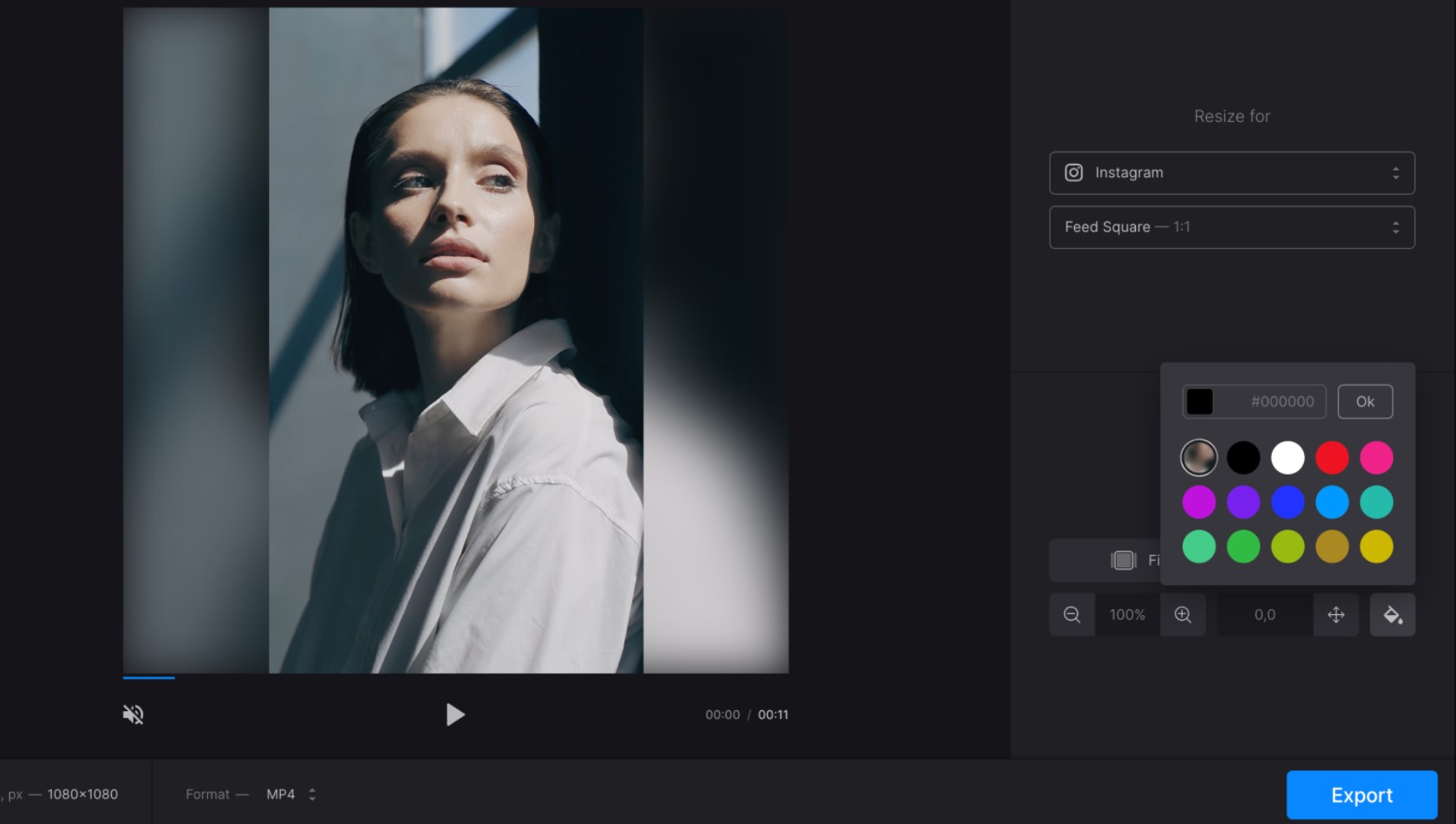
A Step-by-Step Guide: How to Blur a Video
Video blurring involves manipulating the visual clarity of a video by obscuring specific areas. This technique is commonly used to conceal faces, license plates, or any other information that should remain confidential. Additionally, blurring can be applied artistically to create a dreamy or nostalgic ambiance.
Why Blur a Video?
Protecting Privacy
Blurring faces, identities, or sensitive information helps maintain privacy in videos. This is especially crucial when sharing content publicly or when the video involves individuals who have not consented to be recognized.
Anonymizing Sensitive Information
Videos containing confidential information, such as bank statements or personal documents, can be safely shared after applying blurring effects. This ensures that sensitive details are hidden from unauthorized viewers.
Creating Artistic Effects
Blurring can also be used creatively to evoke emotions or enhance the visual appeal of a video. By selectively blurring certain areas, you can draw attention to specific subjects or add a sense of depth and mystery to your footage.
Different Methods of Blurring Videos
There are several methods available to blur a video, depending on your requirements and available resources.
- Using Video Editing Software – Video editing software provides extensive control over the blurring process. Popular software options such as Adobe Premiere Pro, Final Cut Pro, and DaVinci Resolve offer comprehensive tools for applying and customizing blur effects.
- Online Video Blurring Tools – If you prefer a more accessible and user-friendly approach, various online video blurring tools are available. These web-based platforms allow you to upload your video and apply blurring effects without the need for complex software installations.
- Smartphone Apps for Blurring Videos – For those on the go, smartphone apps offer a convenient way to blur videos directly from your mobile device. These apps typically provide a range of blurring options and filters to enhance your footage.
Step 1: Selecting the Right Video Editing Software
To begin blurring a video, you need to select suitable video editing software that meets your requirements. Consider factors such as the software’s compatibility with your operating system, user-friendly interface, and the range of available features.
Step 2: Importing the Video
Once you have chosen the appropriate video editing software, import the video file into the program. Ensure that the software supports the file format of your video.
Step 3: Applying the Blur Effect
After importing the video, apply the blur effect to the desired areas. Most video editing software provides various types of blur effects, such as Gaussian blur or directional blur. Adjust the intensity of the blur effect to achieve the desired result.
Step 4: Selecting the Blurring Area
Next, select the specific areas of the video that you want to blur. This can be done manually by defining the blurring region using tools provided by the software. Some advanced software also offers automatic tracking features that can follow a moving object or face.
Step 5: Previewing and Adjusting
Preview the blurred video to ensure that the blurring effect is applied correctly. Take this opportunity to make any necessary adjustments to the blur intensity or the selected blurring areas.
Step 6: Rendering the Blurred Video
Once you are satisfied with the blurring effect, render the final video. Select the desired output format and adjust the quality settings according to your preferences. The software will process the video and produce the blurred version.
Online Video Blurring Tools
If you prefer a more straightforward approach without the need for software installations, online video blurring tools are a viable option. These tools usually offer a user-friendly interface and allow you to upload your video directly to their platform. However, keep in mind that online tools may have limitations in terms of available features and video size restrictions.
Smartphone Apps for Blurring Videos
For mobile users, numerous smartphone apps are available that specialize in blurring videos. These apps offer a range of features, including various blur effects, filters, and intuitive interfaces. Explore app stores to find the most suitable app for your needs.
Tips for Effective Video Blurring
- Adjust the blur settings carefully to find the right balance between concealing information and maintaining video quality.
- Consider the context and purpose of your video to determine the appropriate level of blurring required.
- Ensure that the blurred areas blend seamlessly with the rest of the video to avoid distracting visual discrepancies.
- When using video editing software, always work on a copy of the original video to preserve the integrity of the source material.
Additional Video Blurring Techniques
Apart from the traditional blur effect, there are other techniques you can explore to achieve unique blurring effects:
- Pixelation Effect: Instead of using a soft blur, pixelation creates a mosaic-like effect by replacing fine details with larger pixels.
- Motion Blur Effect: This effect simulates the motion blur seen in fast-moving objects, adding a sense of speed or dynamism to your video.
Blurring a video is a powerful technique that can help protect privacy, anonymize sensitive information, or add artistic effects to your footage. By following the step-by-step guide outlined above, you can confidently blur videos using video editing software, online tools, or smartphone apps. Remember to choose the method that best suits your needs and ensure that the blurring effect achieves the desired outcome.

Jeremy Brosius is a Senior Editor for Comeover.io, a leading tech website that focuses on PC hardware and gaming. With a deep passion for technology and an extensive knowledge of the PC hardware scene, Jeremy has become a well-known figure in the industry.
To contact the author, please reach out via email.
