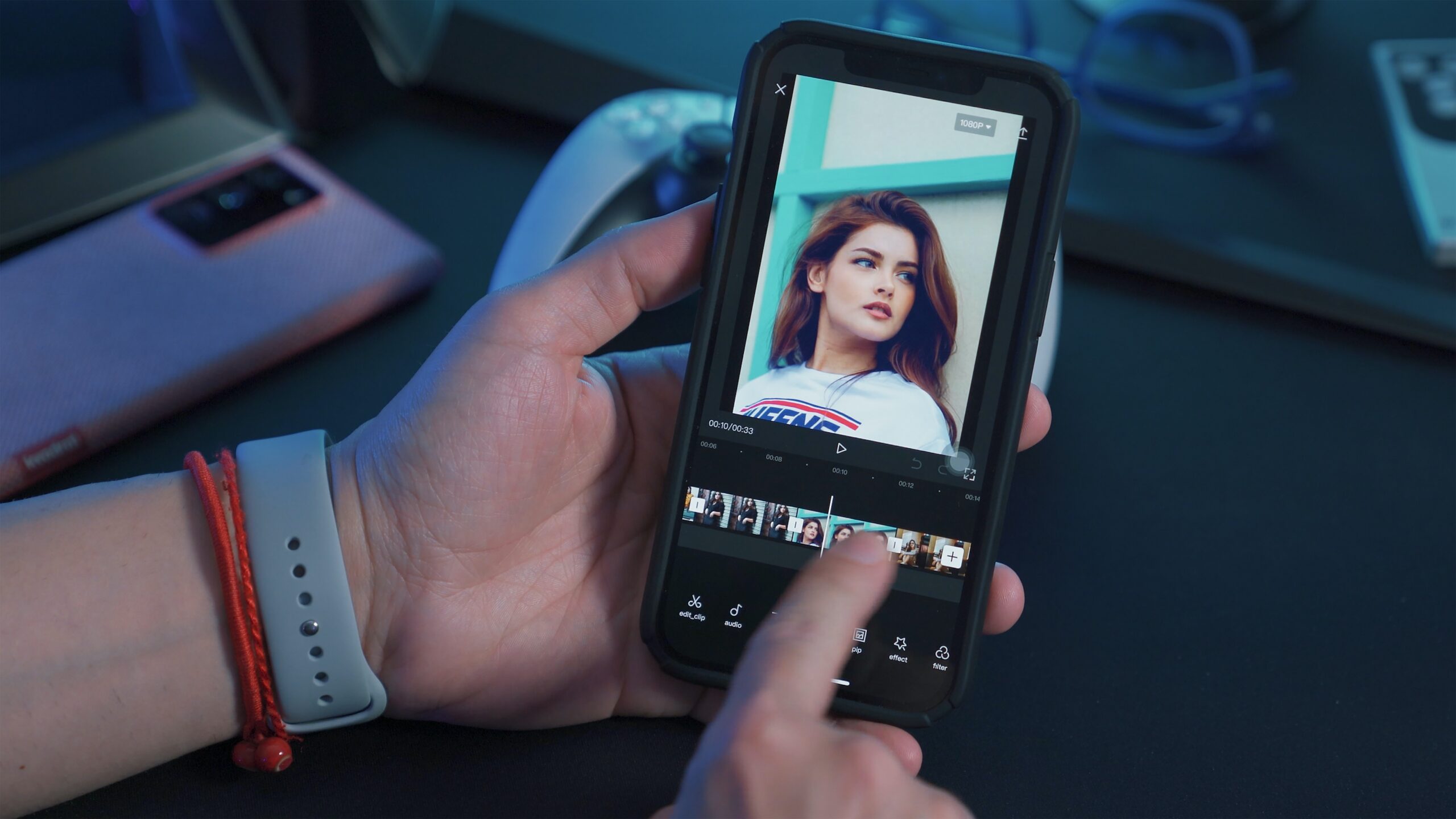
How to Add a Picture to a Video: A Comprehensive Guide
In the kaleidoscope of digital storytelling, merging images with videos is a captivating technique, breathing life and creativity into content. There are a multitude of platforms and tools, each offering unique features, enabling creators to seamlessly add pictures to a video. Let’s learn about some of these tools and weigh their pros and cons.
1. Using Desktop Video Editing Software

Adobe Premiere Pro (Professional Level)
Adobe Premiere Pro is a powerhouse of advanced features and functionalities in the realm of professional video editing.
Pros:
- Versatility: Offers a broad spectrum of tools, allowing intricate adjustments and enhancements.
- Integration: Seamlessly integrates with other Adobe products, enhancing workflow fluidity.
Cons:
- Complexity: Due to its wide array of features, it might be overwhelming for beginners.
- Cost: A premium software that comes with a substantial subscription cost.
Workflow:
- Importing: Initiate by importing the necessary multimedia elements into the project.
- Timeline Mastery: Mastery over the timeline is essential. Position the video and layer the image accordingly.
- Refinement: Utilize the plethora of editing tools to fine-tune the appearance and synchronization of the image with the video, ensuring a harmonious blend.
iMovie (Beginner Level)
iMovie simplifies the editing process, offering a friendly interface for beginners, especially Mac users.
Pros:
- User-Friendly: Easy navigation and functionality make it accessible.
- Cost-Effective: Comes free with Mac devices, providing good value.
Cons:
- Limited Advanced Features: Might not be suitable for more complex editing needs.
- Platform Limitation: Primarily available and optimized for Mac users.
Workflow:
- Project Initiation: Start by creating a new project and importing the video.
- Image Placement: Facilitates easy dragging and positioning of images within the video timeline.
- Customization: Despite its simplicity, iMovie offers essential customization tools for adjusting image attributes and applying transitions.
Windows Movie Maker (Beginner Level)
Windows Movie Maker is a user-friendly tool, designed for straightforward editing tasks.
Pros:
- Ease of Use: Ideal for beginners due to its simple interface.
- Accessibility: Widely accessible for Windows users.
Cons:
- Limited Functionality: It lacks advanced features and customization options.
- Discontinuation: Note that official support and updates are discontinued.
Workflow:
- Initial Setup: The workflow involves basic steps such as importing videos and images.
- Timeline Editing: Simplifies the placement and adjustment of images on the timeline.
- Final Touches: Essential tools are available for basic customization and alignment of images within the video.
2. Online Video Editors

Clipchamp
Clipchamp operates as an online platform, offering convenience without the need for software downloads.
Pros:
- No Download Required: Easily accessible online, eliminating the need for software installation.
- User-Friendly Interface: Suitable for users who seek simplicity and convenience.
Cons:
- Internet Dependency: Requires a reliable internet connection for smooth operation.
- Limited Advanced Tools: Might not cater to intricate editing needs.
Workflow:
- File Management: Involve uploading videos and adding images directly on the platform.
- Editing Ease: Provides a straightforward approach to dragging and positioning images within the video timeline.
- Export Flexibility: Allows for easy exporting of the edited video, facilitating sharing and distribution.
Kapwing
Kapwing offers a simplistic, browser-based editing experience, catering to basic editing needs.
Pros:
- Simplicity: Designed for ease of use and accessibility, making it suitable for quick edits.
- Collaboration: Offers features that facilitate collaborative editing.
Cons:
- Limited Customization: Might not meet the requirements of more advanced editing projects.
- Watermark: Free versions may come with a watermark.
Workflow:
- Straightforward Uploading: Simplifies the uploading process, allowing easy addition of images to videos.
- Intuitive Editing: Enables intuitive positioning and adjustment of images, ensuring a cohesive video output.
- Completion: After editing, the platform facilitates easy downloading and sharing of the final product.
3. Smartphone Applications

InShot (iOS/Android)
InShot presents itself as a versatile mobile editing app, compatible with various devices.
Pros:
- Mobile Convenience: Allows for on-the-go editing directly on smartphones.
- Variety of Tools: Offers a range of tools for customization and creativity.
Cons:
- In-App Purchases: Some features and functionalities might require payment.
- Limited Professional Tools: Might not be sufficient for highly professional editing needs.
Workflow:
- In-App Operation: Everything, from importing to editing, is conducted within the app, promoting convenience.
- Dynamic Editing: Despite being a mobile app, InShot provides a range of tools for dynamic image and video editing.
- Output Quality: Ensures a decent quality output, considering its mobile-based operation.
KineMaster (iOS/Android)
KineMaster strives to bring a semblance of professional editing to the mobile environment.
Pros:
- Advanced Mobile Features: Offers a suite of more advanced editing tools on mobile.
- Multi-Layer Editing: Supports the addition of multiple layers for enriched content.
Cons:
- Subscription Model: Access to premium features requires a subscription.
- Complexity: Might be slightly complex for users seeking simple, straightforward editing.
Workflow:
- Comprehensive Editing: Facilitates a more comprehensive editing process, accommodating intricate details.
- Layer Mastery: The ability to manage multiple layers enhances the flexibility and depth of editing.
- Fine-Tuning: Empowers creators with tools for precise customization and enhancement.
4. Social Media Platforms
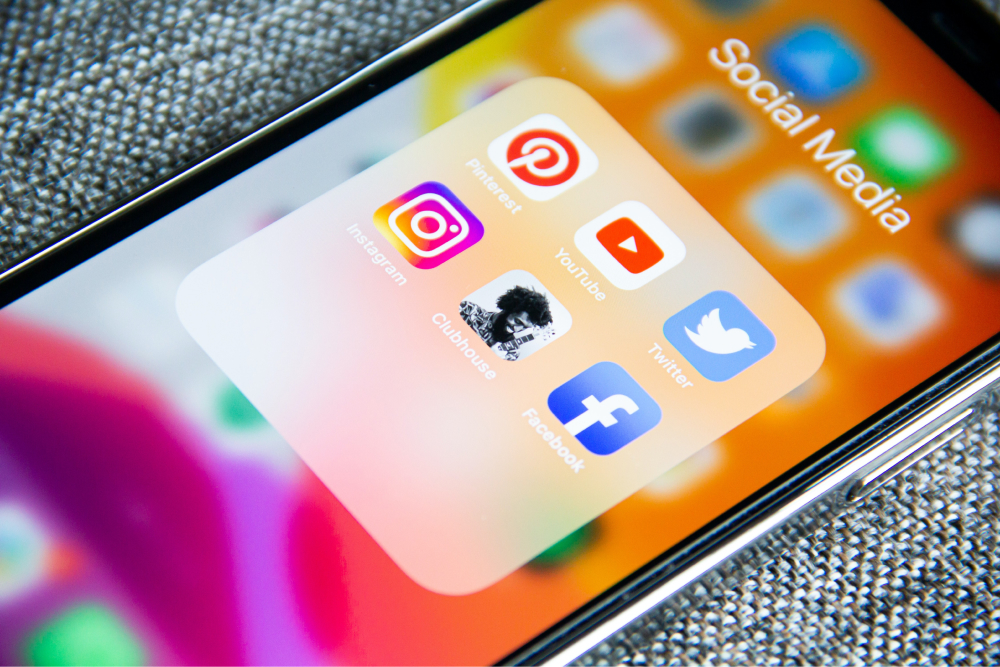
YouTube Studio
YouTube Studio is not just a video uploading platform but also comes with a built-in editor that allows basic editing, including the addition of images to videos.
Pros:
- Direct Editing: Allows for direct editing on the platform without the need for external tools.
- Ease of Access: Since most creators use YouTube, the integrated editing tools make the process convenient.
Cons:
- Basic Features: The features are quite basic and may not be suitable for intricate editing.
- Limited Flexibility: Doesn’t offer much flexibility and creativity compared to specialized editing software.
Workflow:
- In-Platform Operation: Editing can be done directly within the platform after uploading the video.
- Simple Addition: The ‘Add a card’ feature can be used to integrate images, enhancing engagement levels of the videos.
- Viewer Interaction: Primarily used to enhance viewer interaction rather than comprehensive editing of the video’s visual content.
Instagram offers basic editing tools that are mainly tailored for stories and IGTV, allowing the incorporation of images and stickers.
Pros:
- Mobile-Focused: Designed for on-the-go editing, suitable for quick uploads.
- Engagement Tools: The available tools, like stickers and gifs, are tailored for engagement.
Cons:
- Limited Editing: The editing features are quite limited and basic, focusing more on real-time sharing.
- Less Professional: More suited for casual, real-time content rather than professional video editing.
Workflow:
- Direct Application: Tools are applied directly during the uploading process, allowing for real-time editing.
- Instant Sharing: Designed for instant sharing and engagement, offering tools like stickers to enhance appeal.
5. Browser Extensions and Plugins
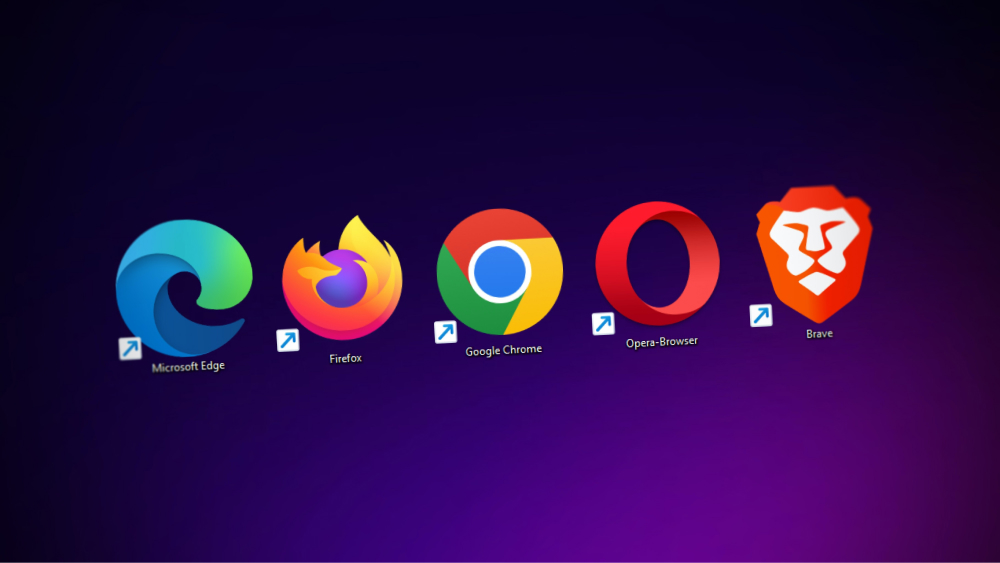
Filmora (Extension)
Filmora’s browser extension offers added convenience by enhancing your browser’s editing capabilities.
Pros:
- Easy Access: Being a browser extension, it is easily accessible during web browsing.
- Convenient for Quick Edits: Suitable for quick, on-the-spot edits without opening separate software.
Cons:
- Limited Features: The features may not be as comprehensive as standalone editing software.
- Dependency: Being a browser extension, it depends on the browser’s performance and compatibility.
Workflow:
- Quick Setup: The extension is easily set up within the browser for quick access.
- Simple Editing: Provides essential editing tools, including the addition of images to videos, directly within the browser.
- Fast Sharing: Enables quicker sharing options, given its integration within the browsing environment.
Various Plugins for Adobe Premiere Pro and After Effects
Several plugins are available for Adobe software, enhancing their functionality.
Pros:
- Enhanced Functionality: Plugins can significantly enhance the functionalities of existing software like Adobe Premiere Pro.
- Specialized Tools: Many plugins offer specialized tools and effects for more professional outcomes.
Cons:
- Complexity: Additional plugins can make the workspace more complex and may require a learning curve.
- Compatibility: Not all plugins might be compatible or run smoothly, requiring careful selection and testing.
Workflow:
- Integration: Plugins are integrated into the existing software, enhancing their toolset.
- Diverse Editing: They allow for more diverse and specialized editing options, including sophisticated image integrations.
Conclusion
The arena of digital storytelling is diverse, offering a spectrum of tools and platforms for creators aiming to integrate images into videos. From robust professional software to quick editing extensions and social media platforms, each brings a unique set of capabilities and workflows. Assessing each based on the project’s requirements, desired level of customization, and the intended audience will guide creators in selecting the most suitable method for enriching their videos with compelling images, thus enhancing their visual storytelling prowess.
Frequently Asked Questions
Q1: What is the best method to add an image to a video for social media sharing?
For social media sharing, using platforms like Instagram or built-in editors like YouTube Studio can be quite effective for quick, basic edits. These platforms are well-optimized for direct sharing and engagement, ensuring your content quickly reaches your audience with the necessary visual enhancements.
Q2: Are professional desktop applications necessary for adding an image to a video?
It depends on the level of customization and professionalism you want in your video. Professional desktop applications like Adobe Premiere Pro offer advanced features and functionalities, giving a polished and professional look to your videos. However, for simpler tasks, online tools and basic applications might be sufficient.
Q3: How do browser extensions and plugins enhance the process of adding images to videos?
Browser extensions and plugins can enhance the editing process by providing quick access to editing tools directly in your browser or adding functionalities to existing editing software. They offer convenience for on-the-spot edits, often simplifying the process without the need to open or install heavy software.

Jeremy Brosius is a Senior Editor for Comeover.io, a leading tech website that focuses on PC hardware and gaming. With a deep passion for technology and an extensive knowledge of the PC hardware scene, Jeremy has become a well-known figure in the industry.
To contact the author, please reach out via email.
