The Top 8 Screen Recorders for Windows 11: Capture Your Screen with Ease
Screen recording is an essential tool for modern computer users, whether you’re a content creator, a teacher, or just want to capture those precious moments on your Windows 11 PC. With the release of Windows 11, it’s time to explore the best screen recording software options available for this new operating system.
In this comprehensive guide, we will take you through the top 8 screen recorders for Windows 11. We’ll dive into their features, usability, and what sets them apart from the rest. Whether you’re a seasoned pro or a newbie, we’ve got you covered. Let’s get started!
1. Movavi Screen Recorder – User-Friendly Excellence
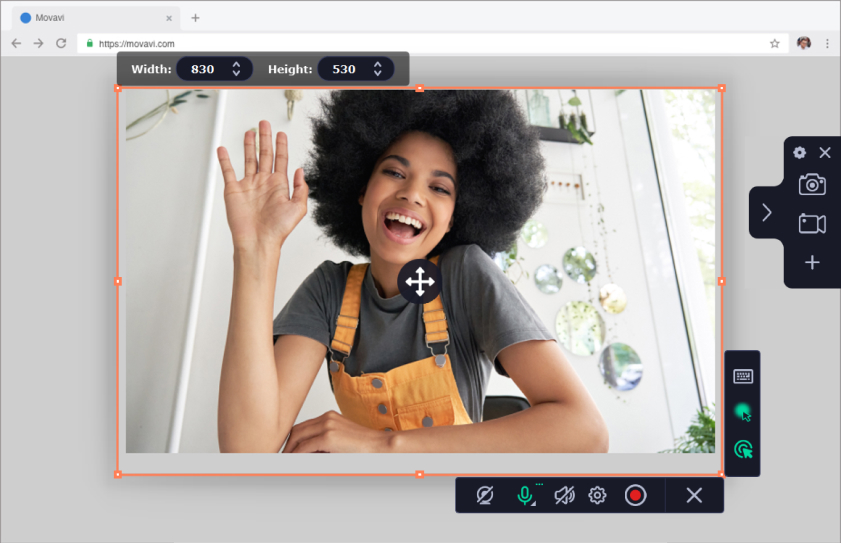
If you’re looking for an intuitive and user-friendly screen recorder for Windows 11, Movavi Screen Recorder should be on your radar. It’s perfect for beginners and offers a straightforward way to record your screen, capture audio, and edit your recordings.
What Makes Movavi Screen Recorder Stand Out?
- One-click screen recording.
- Editing tools for post-production.
- Scheduled recording options.
- Webcam and microphone support.
Is Movavi Screen Recorder Worth It? Absolutely! It offers a 7-day free trial, so you can try it out before committing.
Pros:
- User-Friendly Interface: Movavi Screen Recorder offers an intuitive and user-friendly interface, making it accessible for beginners and experienced users alike.
- One-Click Recording: You can start recording your screen with just one click, making it incredibly convenient for quick captures.
- Editing Tools: Movavi includes basic editing tools that allow you to trim and enhance your recordings without needing additional software.
- Scheduled Recording: The software offers scheduled recording options, which can be handy for capturing specific events or webinars even when you’re not at your computer.
- Webcam and Microphone Support: Movavi Screen Recorder allows you to record from your webcam and microphone simultaneously, making it suitable for creating tutorial videos, vlogs, or game streams.
Cons:
- Limited Advanced Features: While Movavi Screen Recorder is excellent for basic screen recording and editing, it may lack some of the advanced features found in more specialized software.
- No Free Version: After the 7-day trial period, you will need to purchase a license to continue using the software, which might not be suitable for users seeking free options.
- Lack of In-Depth Video Editing: While it does offer basic editing tools, Movavi Screen Recorder isn’t a full-fledged video editing software. Users looking for extensive video editing capabilities might need additional software.
- Windows Compatibility: As the name suggests, Movavi Screen Recorder is primarily designed for Windows users, which means it may not be suitable for those using other operating systems.
2. OBS Studio – The Powerhouse of Screen Recording
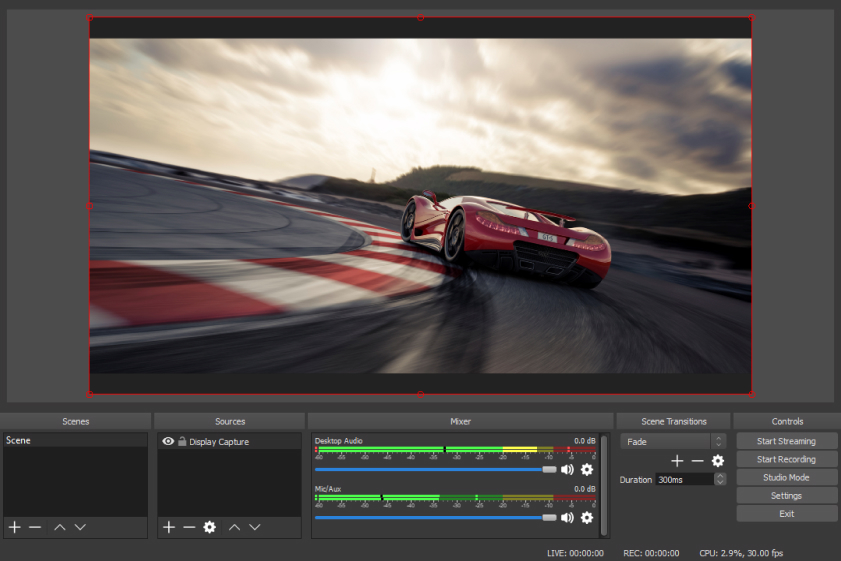
Are you looking for a free, open-source screen recorder that offers professional-level features? OBS Studio is your answer! Whether you’re streaming on Twitch or recording tutorials, OBS Studio has you covered. This software allows you to capture your entire screen or specific windows, and it’s highly customizable.
Why Choose OBS Studio?
- Advanced settings for professional users.
- Live streaming capabilities.
- Extensive plugin support.
- Regular updates from a dedicated community.
Did You Know? OBS Studio is not just for Windows; it’s also available for macOS and Linux, making it a versatile choice for content creators across platforms.
Pros:
- Free and Open-Source: OBS Studio is entirely free to use, making it an accessible option for users on a budget.
- Highly Customizable: It offers extensive customization options for both recording and streaming settings, allowing you to fine-tune your setup to your specific needs.
- Multi-Platform Support: OBS Studio is available for Windows, macOS, and Linux, making it versatile and suitable for users on different operating systems.
- Live Streaming Capabilities: It is a powerful tool for live streaming on platforms like Twitch, YouTube, and Facebook Live, with features like scene transitions and support for multiple sources.
- Plugin Support: OBS Studio has a thriving community of developers creating plugins and extensions, expanding its functionality to include various additional features.
- Studio Mode: Studio Mode allows you to preview scenes before going live, ensuring your content looks polished and professional.
Cons:
- Complex for Beginners: Due to its extensive features and customization options, OBS Studio can be overwhelming for beginners. Setting it up and configuring it correctly may require some technical knowledge.
- Resource-Intensive: OBS Studio can be resource-intensive, especially when recording or streaming in high quality. Users with older or less powerful computers may experience performance issues.
- Steep Learning Curve: Learning to use OBS Studio effectively can take time, and users may need to consult tutorials or documentation to master its features.
- Lack of Built-In Editing: It primarily focuses on recording and streaming and lacks built-in video editing capabilities. Users who want to edit their recordings may need to use a separate video editing software.
3. Snagit – Capturing Excellence, One Click at a Time
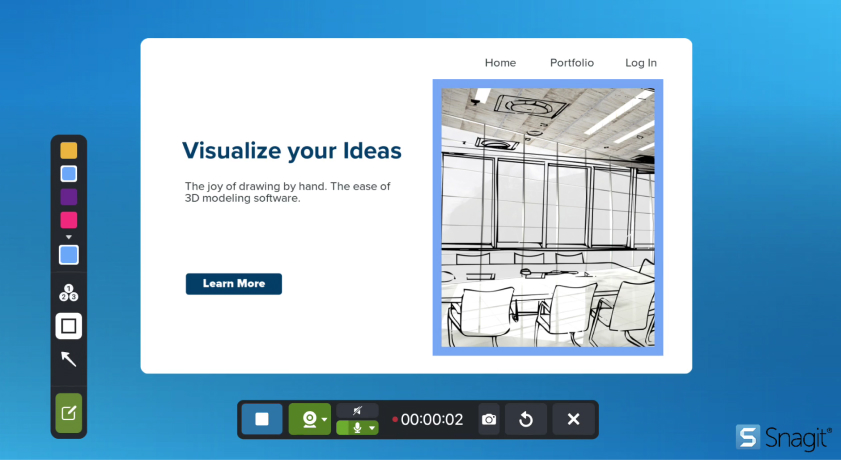
When it comes to capturing screenshots and recording your screen effortlessly, Snagit is a name that stands out. Known for its simplicity and powerful capabilities, Snagit has been a favorite among professionals for years.
Why Should You Consider Snagit?
- Effortless Screenshot Capture: Snagit provides a range of capture options, including full screen, region, and even scrolling web pages.
- Screen Recording Made Easy: Not just a screenshot tool, Snagit offers smooth screen recording with an intuitive interface.
- Editing at Your Fingertips: Edit your screenshots and recordings with a comprehensive set of tools, including annotations, effects, and more.
- Integration and Sharing: Seamlessly share your creations to various platforms and integrate with other software.
Did You Know? Snagit also offers templates for creating how-to guides, tutorials, and documentation, making it an excellent choice for businesses and educators.
Pros:
- User-Friendly Interface: Snagit boasts an intuitive and user-friendly interface, making it accessible to both beginners and experienced users.
- Effortless Screenshot Capture: It offers a variety of capture options, including full-screen, region, scrolling web pages, and even timed captures, making it versatile for various screenshot needs.
- Screen Recording Made Easy: Snagit provides a straightforward way to record your screen, offering options to capture both video and audio, making it ideal for creating tutorials or software demonstrations.
- Rich Editing Tools: Snagit includes a comprehensive set of editing tools that allow you to annotate, highlight, add shapes, and apply various effects to your screenshots and recordings without needing a separate editing program.
- Templates for Various Purposes: Snagit offers templates for creating how-to guides, tutorials, and documentation, simplifying the process for educators, businesses, and content creators.
Cons:
- Limited Advanced Features: While Snagit excels at basic screen capture and editing, it may lack some of the advanced features found in more specialized software, such as video editing tools found in dedicated video editing software.
- Not Free: Snagit is not a free software. After a 15-day trial period, users are required to purchase a license, which might not be suitable for those seeking free screen capture alternatives.
- Focused on Screenshots and Basic Recording: While it’s excellent for capturing screenshots and basic screen recordings, Snagit may not be the best choice for users who require advanced video editing or live streaming capabilities.
- No Webcam Overlay: Unlike some other screen recording software, Snagit does not support webcam overlays, which can be a limitation for users who want to record themselves alongside their screen.
4. Bandicam – Lightweight and Feature-Packed
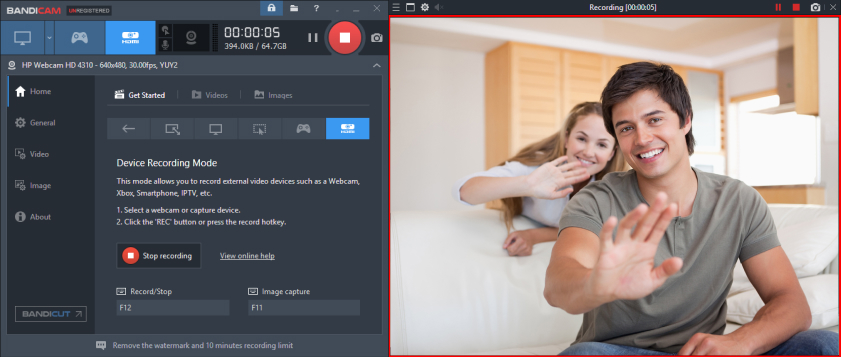
Do you need a screen recorder that won’t weigh down your system while still delivering top-notch performance? Bandicam is here to save the day. This lightweight software offers impressive screen capture capabilities.
Why Choose Bandicam?
- Low system resource usage.
- Real-time drawing during recording.
- Hardware acceleration for smooth recording.
- Supports 4K Ultra HD recording.
Is Bandicam Worth the Investment? We’ll help you decide if Bandicam is the right fit for your recording needs.
Pros:
- High-Quality Screen Recording: Bandicam offers high-quality screen recording with support for up to 4K Ultra HD resolution, making it suitable for capturing gameplay and other content in great detail.
- Low System Resource Usage: Bandicam is known for its efficient use of system resources, which means it can run smoothly even on less powerful computers, minimizing performance issues during recording.
- Real-Time Drawing and Annotations: You can draw on your screen in real-time while recording, which is useful for emphasizing specific points or highlighting areas of interest.
- Hardware Acceleration: Bandicam supports hardware acceleration, which improves recording performance and reduces CPU usage, resulting in smoother recordings.
- Scheduled Recording: You can schedule recordings at specific times or dates, allowing you to capture events or content automatically, even when you’re not at your computer.
Cons:
- Not Free: Bandicam is not a free software. While it offers a free trial version with watermarking, users must purchase a license to remove watermarks and access all features.
- Limited Editing Capabilities: Bandicam focuses primarily on recording and lacks advanced video editing features. Users may need to use separate video editing software to edit their recordings.
- Windows Compatibility: Bandicam is primarily designed for Windows users and is not available for macOS or Linux, limiting its accessibility for users on different operating systems.
- No Live Streaming: Unlike some other screen recording software, Bandicam does not offer built-in live streaming capabilities. Users interested in live streaming may need to use additional software.
5. ShareX – The Swiss Army Knife of Screen Capture

ShareX is a versatile and free screen recording tool that goes beyond basic screen capture. It’s packed with features like image editing, screen annotation, and even a built-in video editor.
What Makes ShareX Unique?
- Multiple capture methods (full screen, window, region, etc.).
- Powerful post-capture tools.
- Supports over 80 image, text, and file hosting services.
- Constantly updated by an active developer community.
Are You Ready to Unleash the Full Potential of ShareX? Let’s dive into its diverse range of features.
Pros:
- Free and Open-Source: ShareX is completely free to use and open-source, making it accessible to a wide range of users.
- Versatile Screen Capture: ShareX offers multiple capture methods, including full-screen, window, region, scrolling capture, and more, catering to various screenshot needs.
- Powerful Post-Capture Tools: It includes an array of post-capture editing tools, such as annotations, highlights, blurs, and even an integrated image editor, allowing you to refine your captures without needing additional software.
- Support for Over 80 Hosting Services: ShareX can upload your captures and recordings to over 80 image, text, and file hosting services, streamlining the process of sharing your content.
Cons:
- Complex for Beginners: Due to its extensive features and options, ShareX can be overwhelming for beginners, and setting it up may require some time and effort.
- Learning Curve: Learning to use ShareX to its full potential can take time, and users may need to consult documentation or tutorials to master its features.
- Windows-Only: ShareX is primarily designed for Windows users, limiting its accessibility for users on other operating systems.
- No Video Editing: While it excels at screen capturing and image editing, ShareX does not offer video editing capabilities. Users who require video editing must use a separate video editing software.
6. Screencast-O-Matic – Cloud-Based Convenience
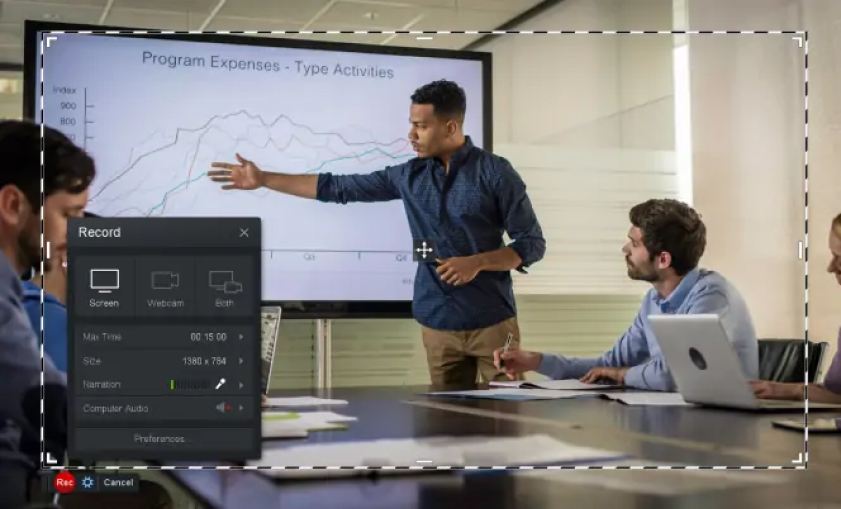
Screencast-O-Matic is a cloud-based screen recording solution perfect for users who want the flexibility to access their recordings from anywhere. It’s user-friendly and offers a range of editing features.
Why Choose Screencast-O-Matic?
- Cloud storage for easy access to your recordings.
- Video editing and captioning capabilities.
- Screencast-O-Matic’s extensive library of tutorials.
- Chromebook compatibility.
How Does Screencast-O-Matic Compare to Other Screen Recorders? We’ll break it down for you.
Pros:
- Cloud-Based Convenience: Screencast-O-Matic is a cloud-based screen recording solution, allowing users to access their recordings from anywhere with an internet connection, making it convenient for users on the go.
- User-Friendly Interface: It boasts an intuitive and user-friendly interface, making it accessible to both beginners and experienced users.
- Video Editing Capabilities: Screencast-O-Matic includes basic video editing tools, such as trimming, cutting, and adding captions, which can be beneficial for refining your recordings without needing separate editing software.
- Chromebook Compatibility: It is one of the few screen recording tools that work well with Chromebooks, making it accessible to users on these devices.
Cons:
- Limited Features in Free Version: The free version of Screencast-O-Matic has limitations, including watermarked videos and a time limit on recordings. Users must subscribe to the paid version for unrestricted access.
- Basic Editing Features: While it does offer video editing capabilities, Screencast-O-Matic’s editing features are relatively basic. Users seeking advanced video editing may require additional software.
- Windows and macOS Only: Screencast-O-Matic is primarily designed for Windows and macOS users, which may limit its accessibility for users on other operating systems.
- No Advanced Recording Features: It may lack some advanced features found in dedicated screen recording software, such as advanced scheduling, real-time annotations, or in-depth editing options.
7. Icecream Screen Recorder – Sweet and Simple
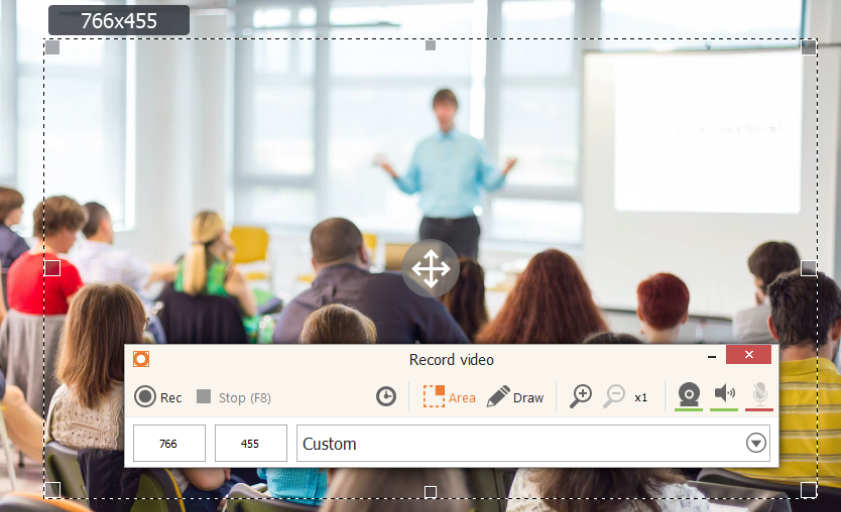
For those seeking a straightforward and easy-to-use screen recorder for Windows 11, Icecream Screen Recorder is a delightful option. It’s designed for simplicity without compromising on essential features.
What’s So Sweet About Icecream Screen Recorder?
- Intuitive interface for hassle-free recording.
- Flexible output format options.
- Scheduled recordings.
- Drawing panel for real-time annotation.
Is Icecream Screen Recorder the Right Choice for You? Let’s find out if this user-friendly tool suits your needs.
Pros:
- User-Friendly Interface: Icecream Screen Recorder is known for its intuitive and easy-to-use interface, making it accessible to both beginners and experienced users.
- Flexible Output Formats: It supports a wide range of video formats, allowing users to choose the format that best suits their needs.
- Scheduled Recordings: Icecream Screen Recorder offers the ability to schedule recordings, which is convenient for capturing specific events or content automatically.
- Drawing Panel: Users can draw, add shapes, and highlight elements in real-time while recording, which is useful for emphasizing specific points during tutorials or presentations.
Cons:
- Watermark in Free Version: The free version of Icecream Screen Recorder includes a watermark on the recordings, which may not be suitable for professional use.
- Limited Editing Tools: While it does offer some basic editing tools, Icecream Screen Recorder is primarily focused on recording and lacks the advanced video editing features found in dedicated video editing software.
- Windows Compatibility: Icecream Screen Recorder is primarily designed for Windows users and may not be available or as feature-rich on other operating systems.
- No Live Streaming: Unlike some other screen recording software, Icecream Screen Recorder does not offer built-in live streaming capabilities.
8. ActivePresenter – More Than Just a Screen Recorder
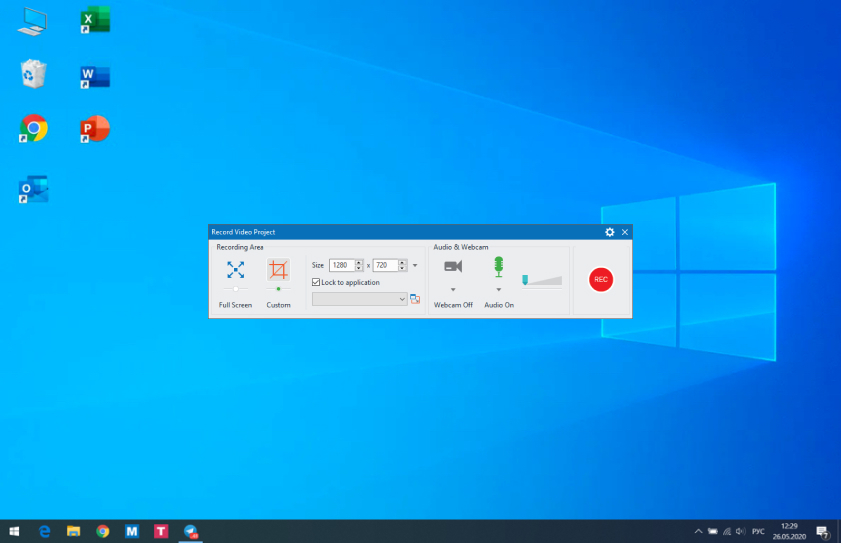
ActivePresenter is a robust e-learning authoring tool that also excels in screen recording. It’s perfect for creating interactive tutorials, software simulations, and educational content.
Why Consider ActivePresenter?
- Advanced e-learning features.
- Interactive quizzes and assessments.
- Export to multiple formats.
- Automatic screen capture modes.
Ready to Elevate Your Content Creation? Discover how ActivePresenter can take your recordings to the next level.
Pros:
- All-in-One Solution: ActivePresenter is a comprehensive e-learning authoring tool that includes screen recording, video editing, and interactive content creation features in one package.
- Advanced E-Learning Capabilities: It offers powerful tools for creating interactive e-learning content, including quizzes, simulations, and assessments, making it an ideal choice for educators and instructional designers.
- Multi-Platform Support: ActivePresenter is available for both Windows and macOS, ensuring that users on different operating systems can access its features.
- Automatic Screen Capture Modes: It provides various automatic screen capture modes, such as smart capture and full-motion recording, which adapt to the content being recorded, saving time and effort.
- High-Quality Output: ActivePresenter supports high-definition video recording and output, ensuring that your content looks professional and sharp.
Cons:
- Learning Curve: Due to its extensive feature set, ActivePresenter may have a steeper learning curve, especially for beginners. Users may need some time to explore and master its capabilities.
- Complexity for Simple Tasks: While it excels at creating interactive e-learning content, it may be seen as overly complex for users who only need basic screen recording without interactive elements.
- Not Suitable for Quick Recordings: ActivePresenter’s comprehensive features may make it less suitable for users looking for a quick and straightforward screen recording solution.
- Not Free: It is not a free software, and users need to purchase a license to access all of its features, which might not be suitable for those seeking free alternatives.
In Conclusion
Choosing the best screen recorder for Windows 11 depends on your specific needs. Whether you’re a gamer, educator, content creator, or simply want to record your screen for personal use, there’s a perfect fit for you among these top options.
Remember, the best screen recorder is the one that aligns with your goals, preferences, and level of expertise. Each of the eight screen recorders we’ve explored offers unique features and advantages, so take your time to explore them and find the one that suits you best.
Now that you’re armed with knowledge about the best screen recorders for Windows 11, it’s time to unleash your creativity and start recording those captivating moments on your PC. Happy recording!

Jeremy Brosius is a Senior Editor for Comeover.io, a leading tech website that focuses on PC hardware and gaming. With a deep passion for technology and an extensive knowledge of the PC hardware scene, Jeremy has become a well-known figure in the industry.
To contact the author, please reach out via email.
