Top 10 Video Editors for Windows: Unleash Your Creative Editing Power
If you’re a budding filmmaker, a content creator, or just someone who enjoys making home videos, you know the importance of a good video editor. A great video editor can transform your raw footage into a polished masterpiece, and when it comes to Windows, you’re spoiled for choice. In this comprehensive guide, we’ll take you through the top 10 video editors for Windows that can help you unleash your creativity and make your videos pop. So, grab your popcorn, because we’re about to dive into the world of video editing!
1. Movavi Video Editor: User-Friendly Excellence
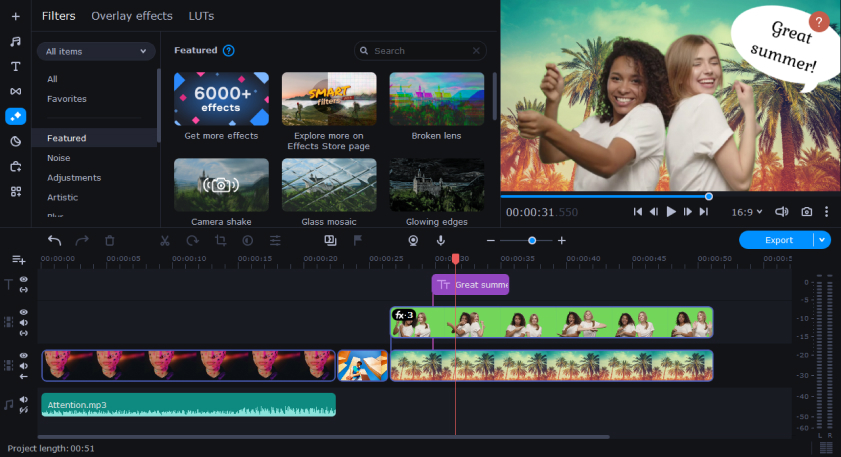
If user-friendliness is your top priority, Movavi Video Editor is here to save the day. This software is designed with simplicity in mind, making it a perfect choice for beginners and casual video editors.
Movavi Video Editor offers a wide range of basic editing tools, including trimming, cutting, and adding transitions. It also comes with a library of built-in music and effects to enhance your videos. What sets it apart is its user-friendly interface, which ensures you won’t get lost in the editing process.
But here’s the cherry on top – it won’t put a dent in your wallet. Movavi Video Editor is affordable, and there’s a free trial available. So, you can give it a spin before committing.
Pros:
- User-Friendly Interface: Movavi Video Editor is designed with simplicity in mind, making it accessible for beginners. Its intuitive drag-and-drop interface allows users to start editing without a steep learning curve.
- Basic Editing Tools: The software provides essential video editing tools such as trimming, cutting, merging, and adding transitions. These features make it suitable for quick and straightforward edits.
- Built-In Effects and Transitions: Movavi Video Editor offers a library of effects, transitions, titles, and stickers to enhance your videos. These can add a professional touch to your projects without the need for advanced editing skills.
- Audio Editing: You can adjust audio tracks, add music, and apply sound effects to your videos using the software’s audio editing tools. This feature is essential for improving the overall audio quality of your videos.
Cons:
- Limited Advanced Features: Movavi Video Editor is not as feature-rich as some other professional video editing software. It lacks advanced features like 3D editing, motion tracking, and advanced color grading.
- Not Ideal for Complex Projects: While suitable for basic to moderate video editing tasks, Movavi may not be the best choice for complex, high-end projects that require advanced video editing features.
- Watermark in Trial Version: The trial version of Movavi Video Editor may add a watermark to exported videos, which can be removed by purchasing the full version.
- Limited Platform Availability: Movavi Video Editor is primarily designed for Windows and macOS, which may limit its accessibility for users on other operating systems.
2. Adobe Premiere Pro CC: The Hollywood Standard
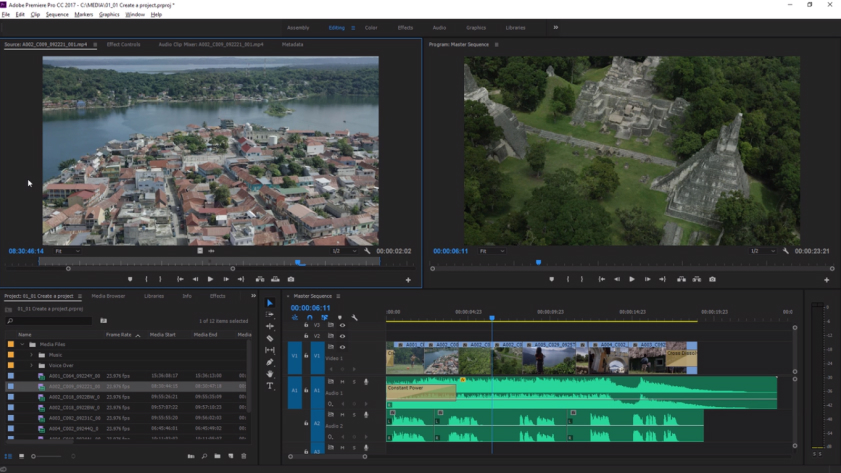
Let’s kick things off with a heavyweight champion in the video editing arena – Adobe Premiere Pro CC. This software is the gold standard for professional video editors. It’s the go-to choice for many filmmakers, and for good reason. With its robust features, intuitive interface, and seamless integration with other Adobe products, you can edit your videos like a pro.
Are you wondering what makes Adobe Premiere Pro CC so special? Well, for starters, it offers a wide range of editing tools, from basic trimming and cutting to advanced color correction and audio editing. Plus, it supports all major video formats, ensuring you can work with any footage. Whether you’re editing a short film, a documentary, or a YouTube video, Adobe Premiere Pro CC has you covered.
But hold onto your director’s chair, because there’s a caveat – it comes with a price tag that might make your wallet quiver. Adobe Premiere Pro CC operates on a subscription model, which means you’ll have to pay a monthly fee. However, if you’re serious about video editing and can afford it, this is the top choice.
Pros:
- Professional-Grade Editing: Adobe Premiere Pro CC is a powerhouse of video editing capabilities, making it the go-to choice for professional filmmakers and video editors. It provides advanced tools for video and audio editing, color correction, and more.
- Wide Range of Features: This software offers a comprehensive suite of features, including multi-camera editing, motion graphics, 3D editing, and advanced color grading. It can handle complex editing tasks with ease.
- Seamless Integration: Adobe Premiere Pro CC integrates seamlessly with other Adobe Creative Cloud applications like After Effects, Photoshop, and Audition. This enables a smooth workflow and easy transfer of assets between programs.
- High-Quality Output: Adobe Premiere Pro CC supports a wide variety of video formats and resolutions, including 4K and 8K. It ensures that your videos maintain high quality, making it suitable for professional productions.
Cons:
- Steep Learning Curve: Adobe Premiere Pro CC is not beginner-friendly. Its extensive feature set can be overwhelming for newcomers, and mastering the software may require a significant investment of time and effort.
- Subscription-Based Model: Adobe Premiere Pro CC operates on a subscription model, which means users must pay a monthly or annual fee. This can be expensive, especially for individuals or small businesses.
- Hardware Requirements: Due to its demanding nature, Adobe Premiere Pro CC requires a powerful computer with sufficient RAM, a high-performance graphics card, and a fast processor. This can be a barrier for those with older or less powerful computers.
- Large File Sizes: Projects created with Adobe Premiere Pro CC can generate large file sizes, which may require substantial storage space.
3. Final Cut Pro X: Apple’s Finest on Windows
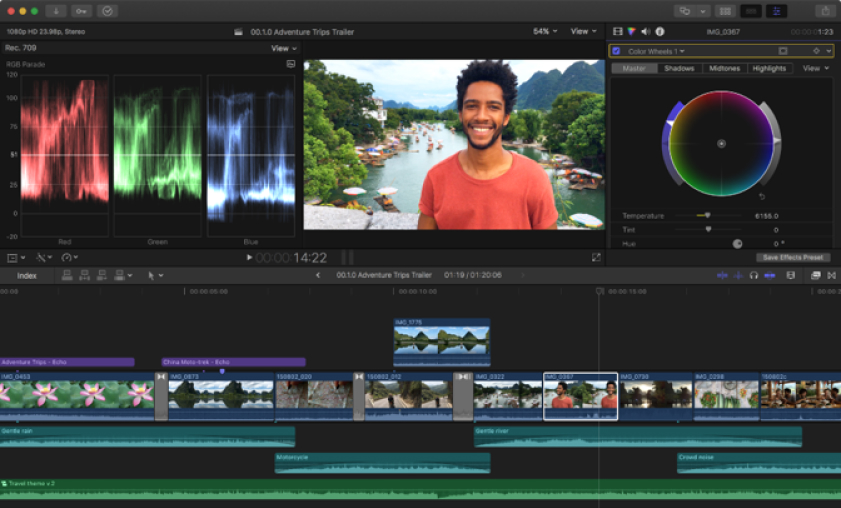
What if you love the renowned Final Cut Pro but don’t want to switch to a Mac? Well, there’s good news for you. Final Cut Pro X is now available for Windows. This video editing software is another heavyweight contender, and it’s favored by many professionals in the industry.
One of its standout features is the Magnetic Timeline, which allows you to experiment with your edits without messing up your entire project. It’s like having a safety net for your creative choices. Additionally, Final Cut Pro X offers advanced color grading, 360-degree video editing, and superb motion graphics capabilities.
The only catch? It’s not free, and there’s no trial version. You’ll need to shell out a one-time payment to enjoy the magic of Final Cut Pro X on your Windows machine. But if you’re looking for top-notch quality, it’s worth every penny.
Pros:
- User-Friendly Interface: Final Cut Pro X features an intuitive and user-friendly interface, making it accessible to both beginners and experienced editors. The Magnetic Timeline feature allows for easy and flexible editing without tracks.
- High-Performance Rendering: The software takes advantage of Apple’s hardware and operating system, providing fast rendering and real-time playback, even for high-resolution formats like 4K and 8K.
- Seamless Integration: Final Cut Pro X integrates seamlessly with other Apple products and software, such as Motion and Compressor. This ensures a smooth workflow for Mac users.
- Advanced Color Grading: Final Cut Pro X includes powerful color grading tools, including HDR support, which allows for precise control over the look and feel of your videos.
Cons:
- macOS Exclusive: Final Cut Pro X is exclusive to macOS, which means it is not available for users of other operating systems like Windows. This limits its accessibility.
- Learning Curve: While Final Cut Pro X is more user-friendly than some other professional video editing software, it still has a learning curve, especially for beginners transitioning from simpler editing tools.
- Paid Software: Final Cut Pro X is not free. Users must pay a one-time purchase fee, which can be a significant investment, especially for individuals or small businesses.
- Less Extensive Third-Party Support: Compared to some other video editing software, Final Cut Pro X has a smaller ecosystem of third-party plugins and extensions. However, it still offers a range of options for extended functionality.
4. DaVinci Resolve: Power and Precision for Free
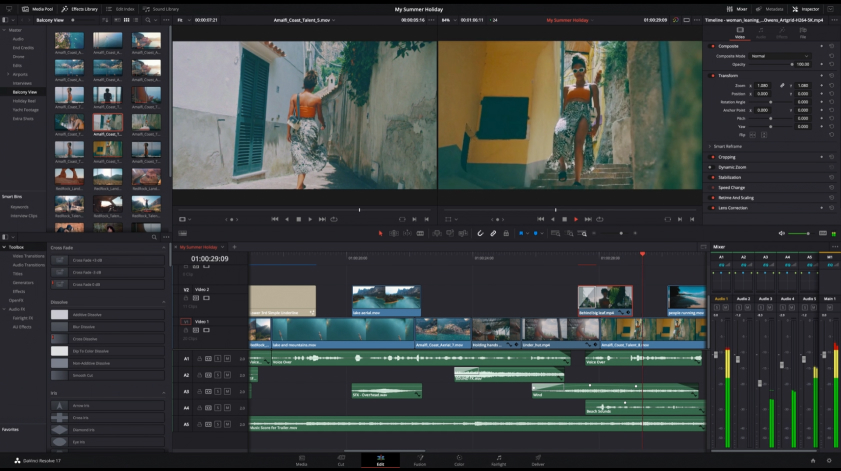
Are you on a budget but still crave professional-grade video editing? DaVinci Resolve is here to save the day. This software is like the Robin Hood of video editors, offering high-end features for free. Yes, you read that correctly – it won’t cost you a dime to access its full suite of tools.
DaVinci Resolve isn’t just a budget-friendly option; it’s also a powerhouse of video editing capabilities. It’s renowned for its industry-leading color correction and grading tools, making your videos look cinematic. Moreover, it supports 8K editing, which is a dream come true for the resolution enthusiasts out there.
But here’s the kicker: DaVinci Resolve has a steep learning curve. It’s not as user-friendly as some other options on this list. However, with dedication and practice, you can unlock its full potential without emptying your wallet.
Pros:
- Free Version with Professional Features: DaVinci Resolve offers a free version that includes a wide range of professional-grade features. This makes it an excellent choice for users on a budget or those just starting in video editing.
- Advanced Color Correction: DaVinci Resolve is renowned for its industry-leading color correction and grading tools. It provides precise control over color and allows for high-quality color adjustments, making it a favorite among colorists.
- High-Quality Video Output: The software supports up to 8K resolution and offers excellent video output quality, making it suitable for professional filmmaking and high-resolution projects.
- Professional Audio Editing: DaVinci Resolve includes a robust audio editing and mixing environment. It features Fairlight audio tools, which allow for extensive audio post-production work.
Cons:
- Steep Learning Curve: Due to its extensive feature set, DaVinci Resolve can be challenging for beginners. It may take time to fully grasp and utilize all its capabilities.
- Hardware Requirements: DaVinci Resolve demands a powerful computer with a fast CPU, ample RAM, and a dedicated GPU for optimal performance. Users with less powerful hardware may experience limitations.
- Free Version Watermark: The free version of DaVinci Resolve may add a watermark to exported videos, which can be removed by purchasing the paid version.
- Limited Third-Party Plugins: While DaVinci Resolve supports third-party plugins, its ecosystem is smaller compared to other video editing software. This may limit access to certain specialized tools and effects.
5. HitFilm Express: Unleash Your Inner Spielberg
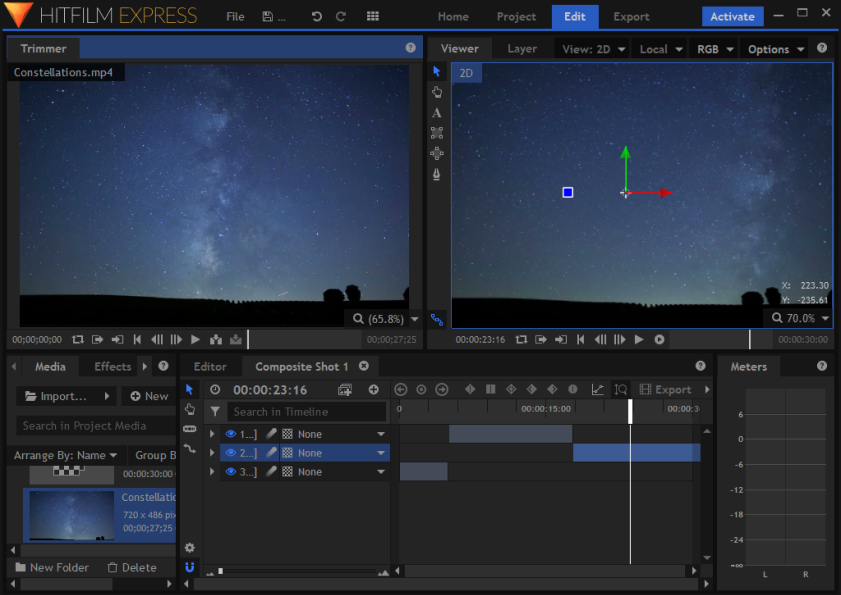
Do you fancy yourself the next Spielberg or Tarantino? Then HitFilm Express might be your ticket to stardom. This video editor combines editing and visual effects (VFX) in a seamless package, giving you the tools to create Hollywood-style productions right from your Windows PC.
What sets HitFilm Express apart is its VFX prowess. You can add explosions, alien invasions, and lightsabers to your videos without breaking a sweat. It’s like having a mini special effects studio at your fingertips. And did we mention it’s free? Yes, you can access a plethora of features without spending a single cent.
However, there’s a trade-off. HitFilm Express requires a bit of a learning curve, especially if you’re new to VFX. But fear not; there are plenty of tutorials online to help you become a VFX maestro.
Pros:
- Free and Powerful: One of the most significant advantages of HitFilm Express is that it is entirely free to use. It offers a broad set of video editing and visual effects features without the need for a paid subscription.
- Visual Effects Capabilities: HitFilm Express is renowned for its robust visual effects (VFX) capabilities. It includes a variety of built-in VFX tools, such as particle simulators, green screen keying, and compositing, allowing users to create professional-looking effects.
- Layer-Based Editing: HitFilm Express uses a layer-based approach to editing, similar to Adobe After Effects, which provides great flexibility for compositing and creating complex visual effects.
- Professional-Level Features: Despite being free, HitFilm Express offers features typically found in paid software, including advanced color grading, 3D modeling and animation, motion tracking, and more.
Cons:
- Learning Curve for VFX: While the software is user-friendly for basic video editing, mastering its full potential, especially in terms of complex visual effects, can be challenging for beginners.
- Resource Intensive: Using advanced visual effects and working with high-resolution footage may require a powerful computer with a dedicated GPU. Users with less capable hardware may experience lag or slow performance.
- Export Watermark: The free version of HitFilm Express may add a watermark to exported videos. Users can remove this watermark by purchasing the software’s add-on packs or upgrading to HitFilm Pro.
- Limited Audio Editing: While HitFilm Express offers basic audio editing features, it may not be as robust as dedicated audio editing software for complex audio post-production tasks.
6. Filmora X: Beginner-Friendly Brilliance
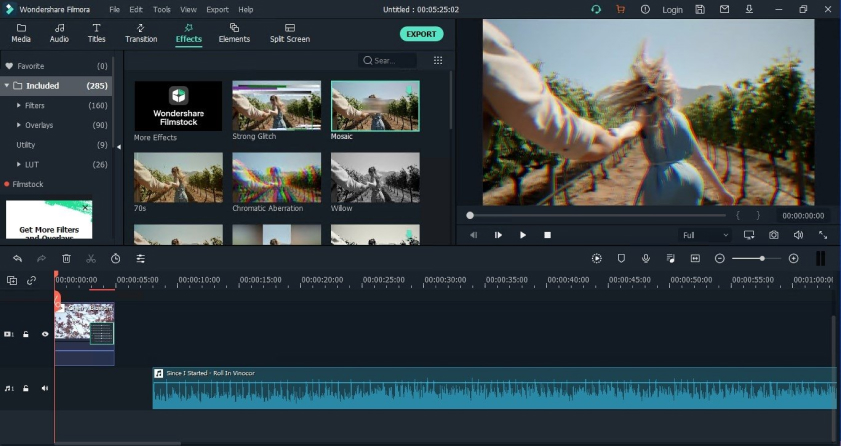
Not everyone is born with Spielberg-level skills, and that’s perfectly okay. If you’re a beginner or just want a straightforward video editor that gets the job done without the complexity, Filmora X is your new best friend.
Filmora X is designed with user-friendliness in mind. Its intuitive interface makes it a breeze to trim, cut, and edit your videos. You can also choose from a wide range of built-in templates and effects to add a professional touch to your creations. It’s like having a film school in a software package.
The best part? Filmora X won’t break the bank. It’s affordable, and there’s even a free version with some limitations. So, whether you’re making vlogs, family videos, or simple YouTube content, Filmora X is an excellent choice to get started.
Pros:
- User-Friendly Interface: Filmora X boasts an intuitive and easy-to-navigate interface, making it an excellent choice for beginners who may not have prior video editing experience.
- Wide Range of Effects: The software offers a vast library of built-in transitions, filters, titles, and motion graphics. Users can easily apply these effects to enhance their videos without the need for advanced editing skills.
- Fast Rendering: Filmora X provides relatively quick rendering times, even for high-resolution videos. This is valuable for users who want to export their projects promptly.
- Stabilization and Color Correction: The software includes tools for video stabilization and basic color correction, allowing users to improve the quality of their footage.
Cons:
- Limited Advanced Features: Filmora X is primarily designed for beginners and lacks some of the advanced features found in professional video editing software. This may be a limitation for users seeking more advanced capabilities.
- Watermark in Free Version: The free trial version of Filmora X adds a watermark to exported videos. Users must purchase a license to remove this watermark.
- Limited Control: While Filmora X provides numerous effects, users may have limited control over customizing and fine-tuning these effects compared to more advanced software.
- Less Flexibility for Advanced Users: Experienced video editors seeking extensive control over every aspect of their projects may find Filmora X restrictive due to its simplified approach.
7. Lightworks: The Hollywood Pedigree
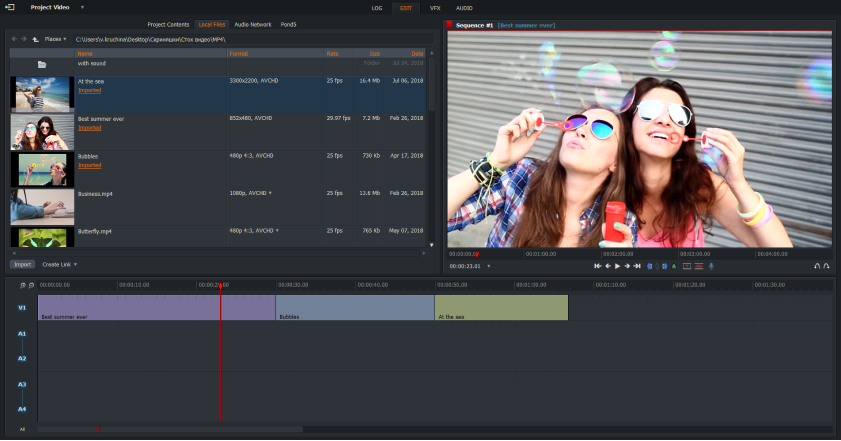
Let’s talk about a video editor that has seen its fair share of the spotlight in Hollywood – Lightworks. This software has been used in the editing of numerous blockbuster films, including “Pulp Fiction” and “The King’s Speech.” So, you know you’re in good company when you use Lightworks.
One of its standout features is the ability to edit videos in real-time. You can preview your edits instantly, saving you heaps of time in the editing process. Lightworks also offers professional-grade color correction and audio editing tools, making it a complete package for filmmakers.
But there’s a catch – the free version of Lightworks exports videos with a watermark. To remove it, you’ll need to subscribe to the Pro version. However, if you’re aiming for Hollywood-level editing, it might just be a worthy investment.
Pros:
- Professional-Grade Editing: Lightworks is a professional video editing software used in the film and television industry. It offers advanced video and audio editing tools, making it suitable for complex and high-quality video projects.
- Non-Linear Editing: Lightworks uses a non-linear editing (NLE) system, allowing users to edit video and audio tracks independently. This provides great flexibility in post-production.
- Multi-Platform Compatibility: Lightworks is available for Windows, macOS, and Linux, providing cross-platform flexibility for users.
- Wide Range of Export Options: The software supports various video formats and resolutions, including 4K, making it suitable for a variety of platforms, including YouTube and professional broadcasting.
Cons:
- Steep Learning Curve: Due to its professional-grade features, Lightworks has a steeper learning curve, especially for beginners transitioning from simpler editing tools.
- Free Version Limitations: While there is a free version of Lightworks available, it comes with limitations, such as export format options and lower resolution export settings. Users may need to upgrade to the Pro version to unlock full capabilities.
- Paid Subscription Model: Lightworks Pro operates on a subscription model, requiring users to pay a monthly or annual fee. Some users may prefer a one-time purchase option.
- Resource Intensive: To take full advantage of Lightworks, users may need a powerful computer with sufficient RAM, a fast CPU, and a dedicated GPU. This can be a limitation for those with less capable hardware.
8. HitPaw Video Editor: Simple and Efficient
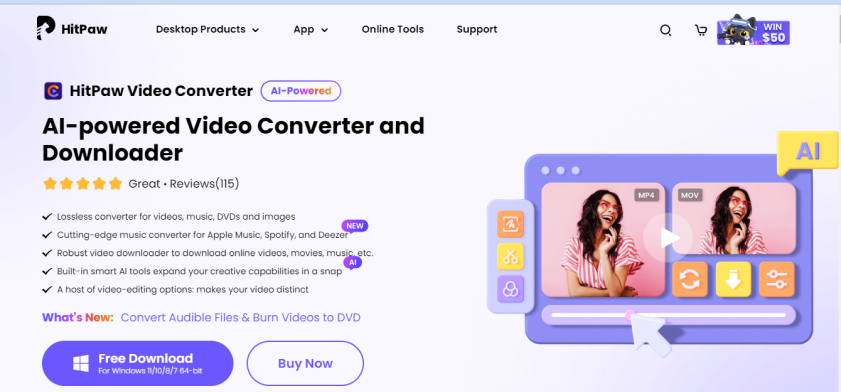
Are you a fan of simplicity and efficiency? HitPaw Video Editor might be your ideal choice. This software prides itself on being user-friendly and fast, making it a perfect match for those who want to edit their videos quickly without the hassle of a steep learning curve.
HitPaw Video Editor offers the essentials like trimming, cutting, and adding transitions with ease. It also provides a selection of basic effects and filters to enhance your videos. If you’re looking for a straightforward tool to edit your family vacation footage or create engaging social media content, this one’s for you.
Moreover, HitPaw Video Editor won’t strain your budget. It’s affordable, and there’s a free trial available. So, you can test the waters before taking the plunge.
Pros:
- User-Friendly Interface: HitPaw Video Editor boasts an extremely intuitive and user-friendly interface, making it accessible to beginners and users with little to no prior video editing experience.
- Basic Editing Tools: The software provides essential video editing tools, including trimming, cutting, splitting, merging, and adding transitions, making it suitable for quick and straightforward edits.
- Built-In Effects: HitPaw Video Editor offers a collection of built-in effects, transitions, text, and music that can be easily applied to enhance your videos without the need for advanced editing skills.
- Fast Rendering: The software provides relatively quick rendering times, even for basic edits, which is valuable for users who want to export their projects promptly.
Cons:
- Limited Advanced Features: HitPaw Video Editor is primarily designed for users who need basic video editing capabilities. It lacks advanced features such as multi-camera editing, motion tracking, advanced color grading, and more.
- Limited Export Options: The software may have limited export options compared to more comprehensive video editing software. Users may find themselves restricted in terms of export formats and resolutions.
- Basic Audio Editing: While HitPaw Video Editor offers basic audio editing features, including the ability to add music and adjust audio volume, it may not be suitable for complex audio post-production tasks.
- No Advanced Effects: Unlike some other video editing software, HitPaw Video Editor lacks advanced visual effects, 3D editing, and compositing tools.
9. VideoPad: Simplicity with a Dash of Professionalism

VideoPad strikes a perfect balance between simplicity and professional-grade editing. It’s an excellent choice for beginners who want to dip their toes into more advanced video editing without feeling overwhelmed.
This software offers a range of features like video stabilization, 3D video editing, and even the ability to create 360-degree videos. It also supports a wide variety of formats, ensuring compatibility with your footage. Plus, it’s budget-friendly, with a free version available for personal use.
VideoPad’s interface is intuitive and easy to navigate. It’s the ideal tool for those who want to elevate their video editing game without getting lost in a sea of complex features.
Pros:
- User-Friendly Interface: VideoPad features a straightforward and intuitive interface, making it accessible to beginners and users with limited video editing experience.
- Basic Editing Tools: The software provides essential video editing tools such as trimming, cutting, merging, and adding transitions, making it suitable for quick and straightforward edits.
- Built-In Effects and Transitions: VideoPad offers a library of built-in effects, transitions, text, and music that can be easily applied to enhance your videos without requiring advanced editing skills.
- Speed Adjustment: Users can adjust the speed of video clips, enabling the creation of slow-motion and time-lapse effects.
Cons:
- Limited Advanced Features: VideoPad is primarily designed for basic to moderate video editing tasks. It lacks advanced features such as multi-camera editing, motion tracking, and advanced color grading.
- Watermark in Free Version: The free version of VideoPad may add a watermark to exported videos. Users must purchase the full version to remove this watermark.
- Basic Color Correction: While VideoPad offers basic color correction tools, it may not provide the level of control and precision required for advanced color grading.
- Limited Visual Effects: Compared to more advanced video editing software, VideoPad may have fewer visual effects and compositing options, limiting the creative possibilities.
10. VSDC Free Video Editor: The Hidden Gem

While some video editors grab all the limelight, others quietly work their magic in the shadows. VSDC Free Video Editor falls into the latter category, and it’s a hidden gem worth discovering.
This software offers an impressive range of features, including advanced color correction, audio editing, and even 360-degree video editing. It supports a wide variety of formats and codecs, ensuring you can work with almost any footage. And the best part? It’s absolutely free.
VSDC Free Video Editor does have a steeper learning curve compared to some other free options, but the online community is there to help you master it. If you’re on a tight budget and need a powerful video editor, give this hidden gem a try.
Pros:
- Free Version with Advanced Features: VSDC Free Video Editor offers a free version that includes many advanced video editing features, making it a cost-effective choice for users on a budget.
- Non-Linear Editing: The software uses a non-linear editing (NLE) system, allowing users to edit video and audio tracks independently. This provides great flexibility in post-production.
- Wide Range of Editing Tools: VSDC provides a comprehensive set of editing tools, including video cutting, splitting, merging, cropping, and advanced features like motion tracking and 360-degree video editing.
- Advanced Visual Effects: Users can access a library of visual effects and transitions, including filters, masks, and chroma key (green screen) capabilities.
Cons:
- Learning Curve: Due to its extensive feature set, VSDC Free Video Editor can have a steep learning curve, especially for beginners transitioning from simpler editing tools.
- Free Version Limitations: While the free version is feature-rich, it has limitations, such as the inclusion of a watermark on exported videos and a lack of some advanced features that require upgrading to the Pro version.
- Resource Intensive: Users may need a powerful computer with sufficient RAM, a fast CPU, and a dedicated GPU to run VSDC smoothly, especially when working with high-resolution videos and complex effects.
- Pro Version Cost: To access all advanced features and remove watermarks, users must purchase the Pro version of VSDC, which comes at an additional cost.
Conclusion: Choose Your Video Editing Adventure
In the world of video editing for Windows, you’re spoilt for choice. Whether you’re a seasoned pro or just getting started, there’s a video editor on this list that’s perfect for you. From the high-end powerhouses like Adobe Premiere Pro CC and Final Cut Pro X to the budget-friendly options like DaVinci Resolve and HitPaw Video Editor, the possibilities are endless.
So, choose your adventure, unleash your creativity, and let your videos shine. Whether you’re editing a blockbuster film, a family vacation video, or a YouTube vlog, there’s a video editor here that’s waiting to help you make your vision a reality.
FAQs
1. Is there a free video editor for Windows that’s as good as paid software?
Yes, there are several free video editors for Windows that offer professional-grade features. DaVinci Resolve, HitFilm Express, VSDC Free Video Editor, Shotcut, and Openshot are excellent examples of powerful free video editing software.
2. Which video editor is best for beginners?
For beginners, Filmora X, HitPaw Video Editor, Movavi Video Editor Plus, and Openshot are great choices. These video editors have user-friendly interfaces and are designed to make the editing process easy for newcomers.
3. What is the advantage of using open-source video editors like Shotcut and Openshot?
Open-source video editors like Shotcut and Openshot are advantageous because they are free and continually developed by a dedicated community. They provide powerful video editing capabilities without the need for a paid subscription.
4. Can I edit 4K or 8K videos with these video editors?
Yes, many of the video editors on this list, such as Adobe Premiere Pro CC, Final Cut Pro X, DaVinci Resolve, and Lightworks, support 4K and even 8K video editing. However, keep in mind that editing high-resolution videos may require a powerful computer.
5. Do I need a powerful computer to use these video editors?
The system requirements for video editors vary depending on the software and the complexity of your projects. For smooth editing, it’s advisable to have a computer with a reasonably powerful CPU, ample RAM, and a dedicated graphics card, especially when working with high-resolution videos or complex effects.
6. Are there any watermarks in the free versions of these video editors?
Some free versions of video editors, like HitFilm Express, Lightworks, and VSDC Free Video Editor, may export videos with watermarks. To remove watermarks, you may need to upgrade to the paid or pro versions of these software.
7. Can I use these video editors for commercial projects?
Many of the video editors listed here offer licenses or subscriptions suitable for commercial use. However, it’s essential to review each software’s licensing terms and conditions to ensure compliance with your specific project’s requirements.
8. Which video editor is best for adding special effects and VFX to my videos?
For adding special effects and VFX to your videos, HitFilm Express is an excellent choice. It’s known for its VFX capabilities and offers a wide range of visual effects and compositing tools.
9. Can I edit 360-degree videos with these video editors?
Yes, several video editors on this list, including Adobe Premiere Pro CC, Final Cut Pro X, and VideoPad, support 360-degree video editing. These tools allow you to create immersive 360-degree content for platforms like YouTube and Facebook.
10. Are there any video editors on this list suitable for Mac users?
While this article focuses on video editors for Windows, some of the mentioned software, such as Adobe Premiere Pro CC and Final Cut Pro X, have versions specifically designed for Mac users. However, for Windows users, there are numerous alternatives that provide excellent video editing capabilities.

Jeremy Brosius is a Senior Editor for Comeover.io, a leading tech website that focuses on PC hardware and gaming. With a deep passion for technology and an extensive knowledge of the PC hardware scene, Jeremy has become a well-known figure in the industry.
To contact the author, please reach out via email.
